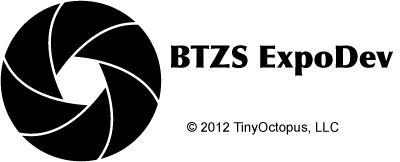Working with Film Profiles
ExpoDev is unique among analog exposure calculators in that it uses personal film test data to drive the exposure calculation process. These Film Profiles are small files that have been exported from BTZS Plotter for Windows. You can do this yourself if you own Plotter or you can have the View Camera Store do the testing and profile generation for you. Information on the View Camera Store's film testing service can be found here: ViewCameraStore.com
Importing Film Profiles into ExpoDev
There are two ways to import Film Profiles into your iOS device. The simplest way is via an email attachment. If you have an email with a Film Profile attached, you can open that attachment and ExpoDev will offer to import the profile into your library of films. If a film profile with that file name exists on your device, ExpoDev will prompt you about replacing it.
The second way is to use iTunes to import the Film Profile file into the documents folder for ExpoDev. Information on this process is available from Apple (iOS: About File Sharing) in the section "How to copy files from your computer to your iOS app."
Film Profile details
Film analysis using Plotter for Windows produces two main datasets that are used by ExpoDev when calculating exposures, the Average G (Average Gradient) to EFS (Effective Film Speed) lookup data and the Average G to Development Time lookup data along with adjustment codes for reciprocity. For each scene that you meter, ExpoDev will calculate the SBR (Subject Brightness Range) of the scene and the corresponding Average G. ExpoDev then uses the film profile data for the selected film and developer combination to lookup the EFS and the Development Time to use when calculating the exposure. ExpoDev will also apply reciprocity adjustments as needed for exposures greater than ½ second.
This process directly ties the film test, your equipment, the scene, and the resulting exposure together in a closed-loop which makes for very accurate exposure calculations.
Generating Film Profiles using Plotter
If you are a user of Plotter for Windows, you can generate Film Profiles for ExpoDev by exporting any of your film curves. If you are not a user of Plotter for Windows, the ViewCameraStore.com offers a film testing service that will do the analysis and profile generation for you.
To do so yourself using Plotter, follow these steps:
- Load your film curve into Plotter and set the Paper ES and any other analysis parameters you typically use.
- To generate the Film Profile (.XDF file), select Export to ExpoDev from Plotter’s File menu.
- Give the profile a display name and select the reciprocity correction parameters to use. By selecting common films, Plotter will show you a list of common combinations and try to determine the ones that most closely matches you film data.
- Press the Ok button and give the new profile a file name. The saved film profile file may now be imported into ExpoDev.